Due to the global chip shortage, Japan has temporarily suspended the sale of Suica and Pasmo transportation IC cards starting from August 2nd. Previously, special physical cards like Welcome Suica and Pasmo Passport were available for travelers, but they had a limited validity period of only 28 days. This meant that repeat visitors would have to go through the inconvenience of purchasing them again. Requiring frequent renewals, these cards posed a significant inconvenience for repeat visitors. In light of this, we recommend opting for Mobile Suica, which can be easily added to your Apple Wallet on iPhone.
You may also want to read: Welcome Suica Mobile: The Convenient App Version of Welcome Suica
Why Choose Mobile Suica and Mobile Pasmo?
Mobile Suica and Mobile Pasmo are available on iPhones, offering a convenient and lasting solution for travelers. Adding the Suica card to Apple Wallet allows you to skip the hassle of physical cards altogether. However, it’s important to note that these services are not available on Android phones purchased outside of Japan, as they rely on the FeliCa technology exclusive to Japanese Android devices.
Installing Mobile Suica on iPhone
To get started with Mobile Suica, follow these simple steps:
Japan Pocket Wifi Rental
UNLIMTED DATA SIM CARD
Japan Travel Prepaid SIM card
Installation via Apple Wallet
To add a Suica card to Apple Wallet, simply open the Wallet app on your iPhone and tap the “+” icon to add a new card. Select Suica from the list of transportation cards, and follow the prompts to set it up. Once added, you can use your iPhone to tap in and out of train stations, as well as make purchases at compatible stores.



Installation via the Mobile Suica App
First, download the Mobile Suica App from the Apple Store. Follow the instructions provided in the app or watch the tutorial video below for a detailed guide.
Using Mobile Pasmo on iPhone
Mobile Pasmo, previously limited to Android, is now available for iPhone users. Here’s how to set it up:
Installation via Apple Wallet



Installation via the Pasmo App
Download the Pasmo App from the Apple Store. Follow the official steps on the Pasmo website to create your card.
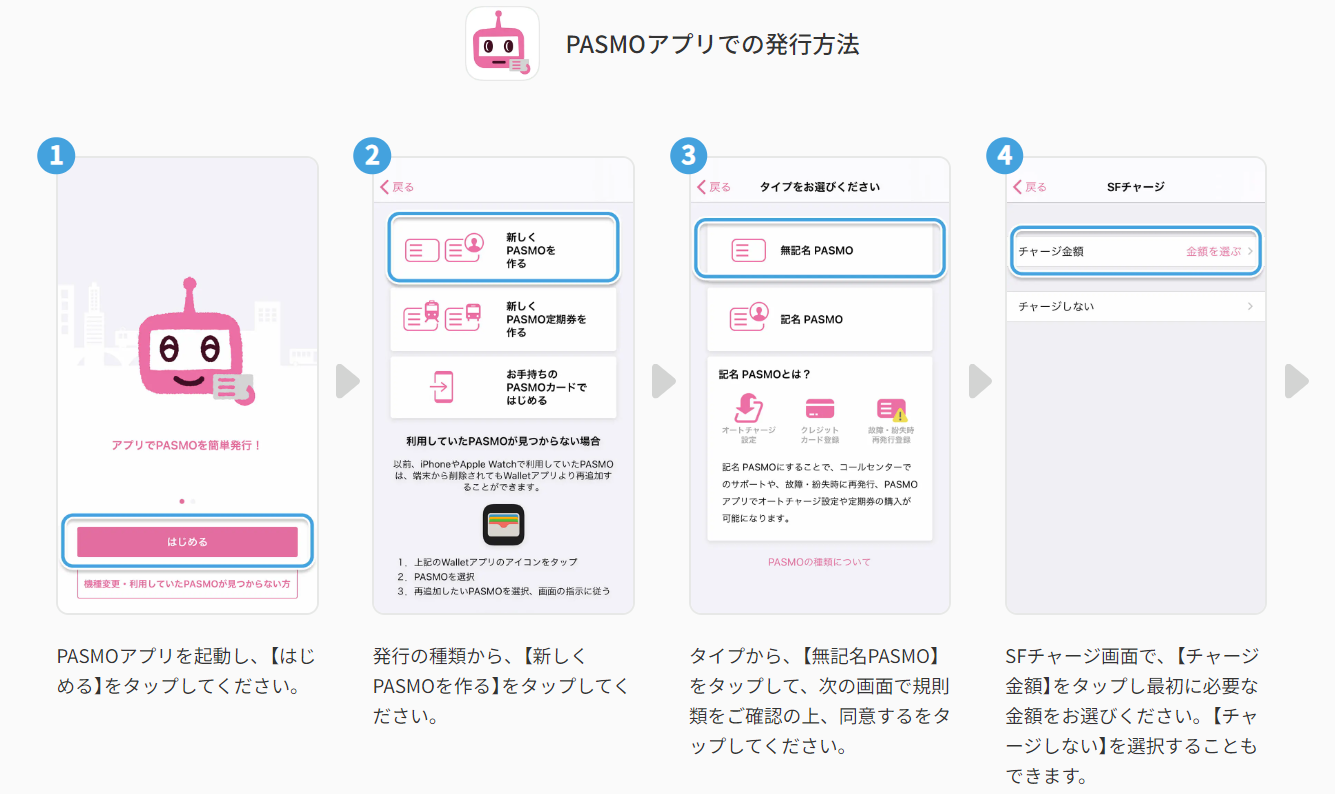
- Launch the PASMO App and tap on “Start (はじめる)”.
- Choose “Create a New PASMO Card (新しくPASMOを作る)”.
- Select “Anonymous PASMO”, agree to the terms, and follow the prompts.
- Set your initial top-up amount or skip if you prefer to charge later.
- Use Apple Pay to finalize the setup.
- Complete the Quick Transit Card Settings and you’re ready to go.
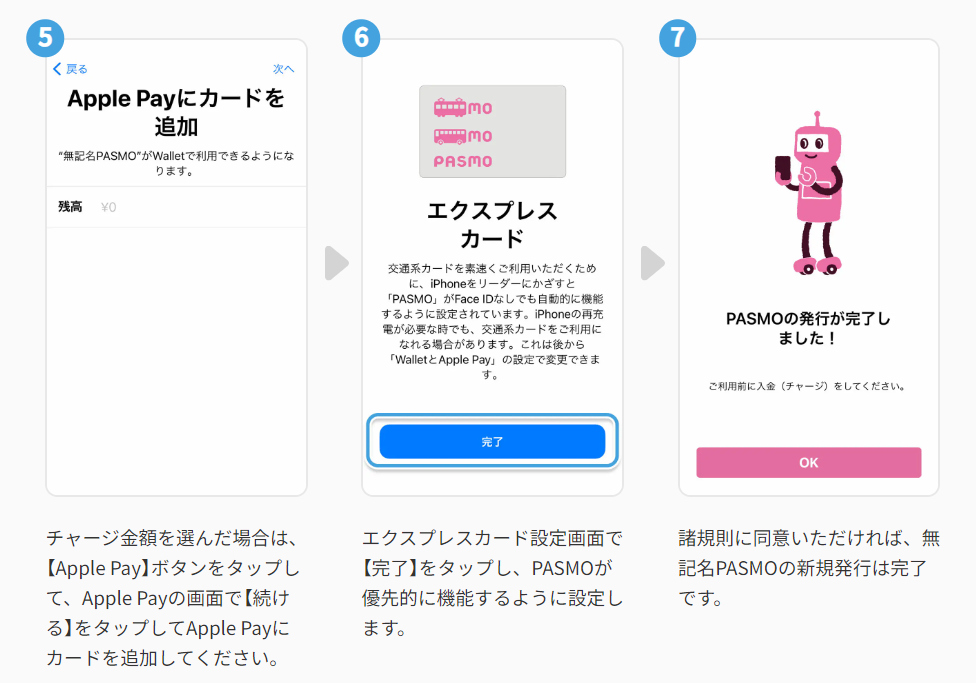
Charging Mobile Suica and Mobile Pasmo
Charging at the Station
Once set up, you can recharge your Mobile Suica or Mobile Pasmo at designated machines in stations.

At JR East Japan stations, you can find the red charge machines on the right for Mobile Suica.

At Toei Subway & Tokyo Metro stations, you can find similar charge machines for Mobile Pasmo.
Simply place your iPhone on the indicated area and follow the on-screen instructions.
Charging via Apple Wallet

Open Apple Wallet, select Mobile Suica, and tap “Add Money.”

Choose the amount or enter a custom amount, then tap “Add.”

Double-click the side button to confirm the payment.
If you have a Japanese credit card, you can also charge Mobile Suica and Mobile Pasmo through their respective apps.
Japan Pocket Wifi Rental
UNLIMTED DATA SIM CARD
Japan Travel Prepaid SIM card
